
Maccmish Printer settings for windows
Just follow the below procedure step by step to set up the printer in Windows PC for Maccmish.
- First of all, go to 'Devices and Printers' which is present in the 'control panel'.
- Select the printer which you want to set up.
- Then click on the 'Print Server Properties' option.
- Select “Create New Form” and enter custom name as “McCamish” or any name.
- Change the Paper Size as mentioned below-
- Width- 6.30 in, Height- 1.97 in, and keep size zero for the remaining. Now save the form and close it.
- Now, go to the 'Printing Preferences' option by right click on the printer.
- Open “Advanced” tab.
- Set paper size as “McCamish” form name from the drop downlist.
- Select Print quality and set maximum under “Graphic” option.
- In printer features, select “High- speed: Off” for Epson printers and for other printers set “enable Uni Direction” option. Now apply the settings and click on “OK”.
- Open page setup in internet explorer.,i.e., File àPage Setup. And set paper size as “McCamish from the dropdown list and make the following settings.
- Paper orientation- “Portrait”, Shink-to-fit- “enable”,
- Margin left- 0.2 inch, right- 0.638 inch, top- 0.194 inch, bottom: 0.201 inch,
- Font Style- MS Sans Serif,
- Font size- 12
McCamish Printer settings (Dot Matrix Printer) for printing receipt
Hey, friends, this McCamish printer Setting will help you to print the McCamish Receipt using Dot Matrix Printer. Just follow the below procedure to set the printer setting for McCamish receipt.
- Go to 'Control Panel' and click on 'View devices and printers.'
- Right click on required printer and select 'Printing preference' option.
- Choose user defined and create new printer setting name as a “Custom” with width as 16cm & height 5cm, then save it.
- Now, you have to go to Paper Quality tab and click on Advacne option.
- Selcet paper size as Custom and click on apply.
- Now go to Paper Quality tab and click on Advanced option.
- Select paper Quality as 240 * 144 dots per inch, and click on Apply button.
- Now open Internet Explorer and go to Page Setup from file menu.
- Select Paper Size as Custom.
- Go to Margins and set the Margins as per Picture below...( If Margins in Inches)
- Go to Margins -> Set the Margins as per Picture below...( If Margins in Millimeters)
- Go to Headers and Footer and Select Empty by using Dropdown option.
- Then Click on Change Font Option and Set Font as an "MS Sans Serif", Set Font Style as a "Regular", Set Font Size as a "12"
Mccamish Printer settings for Epson LX 310 Printer
If you are using Epson LX 310 Printer in your post office then you have to follow the below procedure to set up the printer for mccamish.
- First of all, go to the control panel and select devices and printers.
- Click on EPSON LX-310 printer then click on printer server properties.
- Tick on the 'create a new form'.
- enter the below details in paper size. Width- 9.06in, left- 0.11in, Top- 0.00in, Height- 3.94in, Right- 0.15in, Bottom- 0.00in.
- Also, enter the form name as required and click on the 'save form'.
- Now, right-click on EPSON LX-310 printer and select printer preferences, and click on 'advanced' option.
- Select paper size as you were given earlier.
- Paper quality- 120*144 dots per inch
- Printer Speed- Standard
- Printer Direction- Unidirectional
- Now, click on 'OK' to save the setting.
- Open Internet Explorer and go to the page setup which is present in File menu.
- Select Paper size as saved earlier and enter the margins in inches as mentioned below.
- Left- 0.166, Right- 0.941, Top- 0.166, Bottom- 0.166
- Header and footers should be empty. Don't enter any value in it.
- Click on the 'Change Font' option.
- Select font type as MS Sans Serif, font style- Regular, font size- 10.
- Then click on OK two times to save the above setting.
Screenshot for Mccamish Printer settings in Post office computer


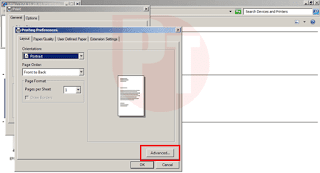











0 Comments