The Post Office Department is now using SAP software for all the work including Draw of Salary. Now
post office staff salary is drawn in only SAP software.
Check here how to draw salary in post office department in SAP by Accountants. SAP payroll SOP is explained here in Detail.
SAP payroll SOP for Post offices (How to draw salary in SAP)
In SAP Payroll SOP, there are nine steps. These are as under-- Live
- Pay sheet verification
- SAP payroll posting
- Disbursement through POSB account
- Disbursement through Bank
- Off-Cycle payment- live run
- Off-Cycle payment- live posting
- Disbursement of off-cycle payment through POSB account
- Disbursement of off-cycle payment through Bank
1. Live SAP Payroll Run (First Step)
Go to t-code ZPY_MENU in SAPClick on Reports>Master data for payroll
Read Also: How to change CSI user ID password in India Post IM Portal
Enter the Payroll area, DDO code, and execute. Verify the employee master data and tally the number of officials, Cost center, Bank details, Head of Account, etc. Pay simulation may be executed.
(ZPY_MENU>Generic>Payroll Run> Payroll Simulation) and verified before proceeding with the next step.
Export the same as excel file (Go to List>Export>Spreadsheet)
Read Also: How to change CSI user ID password in India Post IM Portal
Enter the Payroll area, DDO code, and execute. Verify the employee master data and tally the number of officials, Cost center, Bank details, Head of Account, etc. Pay simulation may be executed.
(ZPY_MENU>Generic>Payroll Run> Payroll Simulation) and verified before proceeding with the next step.
Export the same as excel file (Go to List>Export>Spreadsheet)
Copy the employee IDs from the excel file.
Go to ZPY_MENU>Generic>Payroll Run>Payroll Run
Enter Payroll Area, Choose the current period, payroll area (in selection), and choose Remuneration Statement parameters as Display variant renum.statem and choose DOP-PAYSLIP.

Go to Personal Number, click on Multiple Selection, click on copy from the clipboard and click on copy.

Click on Execute.

If no error is found, uncheck Test run (no update) under General program control and click on execute for live SAP payroll run.


Go to Personal Number, click on Multiple Selection, click on copy from the clipboard and click on copy.

Click on Execute.

If no error is found, uncheck Test run (no update) under General program control and click on execute for live SAP payroll run.

2. Pay sheet verification
Go to ZPY_MENU>Reports>Bank Transfer Report>Pay sheet Verify the pay sheet of officials and tally.3. SAP Payroll Postings
Go to ZPY_MENU>Generic>Postings>Create Posting Run
Enter Payroll Area, Choose the current period, payroll area (in selection), copy personal numbers from the clipboard, and enter S (for Simulation) or P (for Live Posting). Enter Text on posting run as DDO code_salary Ex. 102910_salary.
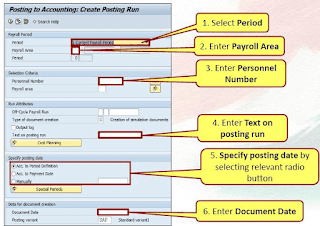

Choose to Specify posting date as Manually and enter posting date i.e. current date. Enter the document date as the current date and click on execute for POSTINGS SIMULATION.

If no error is found, enter the type of document creation as P and click on execute for live posting run.
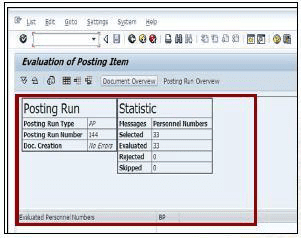

Please note down the run number for future reference.

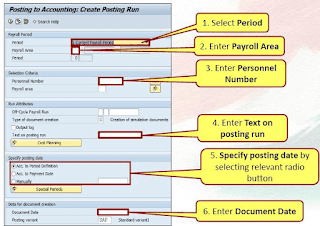

Choose to Specify posting date as Manually and enter posting date i.e. current date. Enter the document date as the current date and click on execute for POSTINGS SIMULATION.

If no error is found, enter the type of document creation as P and click on execute for live posting run.
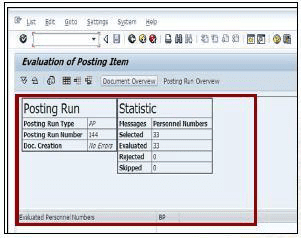

Please note down the run number for future reference.



4. Disbursement through POSB accounts (Only Cash DDOs/HOs)
Go to ZPY_MENU>Interfaces>POSB interfaceEnter payroll area, DDO code choose salary, and click on execute.
Read Also: FAQs on SAP payroll in post offices
If no error is displayed, uncheck Test Run and click on execute under Simulation and click on execute for LIVE INTERFACE RUN.
Once the live interface run is completed, check the outbound file, and after 30 mins check the inbound file for the status of payments.
Note: For non-cash DDOs, the above steps will be executed at the respective cash office.
5. Disbursement salary through Bank (Only cash DDOs/HOs)
Go to ZPAY_BANKCREDITChoose payroll period, enter payroll area and DDO code.
Choose Monthly in the selection screen, choose unpaid, and click on execute.
Note: While executing, please ensure that period and DDO code is displayed as available in the screenshot.

A list of records for all officials will be displayed. Tally the total net pay through Bank accounts, select all the records and click on Post Document.
Please note down the document number. A cheque may be attached for the payment document number generated using Tcode FCH5.
Note: For non-cash DDOs, the above steps will be executed at the respective cash office.
6. Off-cycle payments – Live Run
Go to ZPY_MENU>Reports>Off cycle details and copy the employee IDs.Then follow step 1 for the Live run.
Enter payroll reason as 0003, Off-cycle payroll as follows

Enter A for off-cycle, date as Off-cycle date (Marked using PA30 for employees in info type 0267)
Click on execute.
Enter Text on Posting Run as DDO code_OC_date. Ex. 102910_OC_261219

Visit inindiapost for the latest information related to Post office.

Choose the claim for off-cycle payment and enter the off-cycle date.
Note: For non-cash DDOs, the above steps will be executed at the respective cash office.
Choose payroll period, enter payroll area and DDO code.
Choose Off-cycle in the selection screen, enter posting date as off-cycle posting date, choose unpaid, and click on execute.
Note: While executing, please ensure that period and DDO code is displayed as available in the screenshot.

A list of records for all officials will be displayed. Tally the total net pay through Bank accounts, select all the records and click on Post Document.
Please note down the document number. A cheque may be attached for the payment document number generated using Tcode FCH5.
All the steps are explained in the simple and screenshot are also attached herewith for your reference.
Read Also: How to change control record of SAP Payroll
Enter payroll reason as 0003, Off-cycle payroll as follows

Enter A for off-cycle, date as Off-cycle date (Marked using PA30 for employees in info type 0267)
Click on execute.
7. Off-cycle payments – Live Posting
Follow step 3 for Live postings with Off-cycle payroll run as A and date as Off-cycle date. (Marked using PA30 for employees in info type 0267)Enter Text on Posting Run as DDO code_OC_date. Ex. 102910_OC_261219

Visit inindiapost for the latest information related to Post office.
8. Disbursement of Off-cycle payments thorough POSB (Only cash DDOs/HOs)
Follow Step 4 with inputs as follows
Choose the claim for off-cycle payment and enter the off-cycle date.
Note: For non-cash DDOs, the above steps will be executed at the respective cash office.
9. Disbursement of Off-cycle payments thorough Bank (Only cash DDOs/HOs)
Go to ZPAY_BANKCREDITChoose payroll period, enter payroll area and DDO code.
Choose Off-cycle in the selection screen, enter posting date as off-cycle posting date, choose unpaid, and click on execute.
Note: While executing, please ensure that period and DDO code is displayed as available in the screenshot.

A list of records for all officials will be displayed. Tally the total net pay through Bank accounts, select all the records and click on Post Document.
Please note down the document number. A cheque may be attached for the payment document number generated using Tcode FCH5.
Conclusion:
After reading above all steps of the sap payroll process, you must run live sap payroll in your post office.All the steps are explained in the simple and screenshot are also attached herewith for your reference.
Read Also: How to change control record of SAP Payroll







![IPPB Credit Card apply online, launch with pnb bank [latest news]](https://blogger.googleusercontent.com/img/a/AVvXsEi6WtLdiYJGGzVuYawN1tPs99yXO5yVK3FTWlrFmqqRuCZb1UwmS_rZXoHWkMqK9wuQ8zaVi9XHqXpdc3NKg0GA8zH5Q490VkbaW_WKpXxF3FUV8xXXPuImEpqn3bh8-zdUOqPsMSr7w1hcudiWDsUcXZJMjS5NPIwIKuI2XE7_BB_cBud9_5EXeYkHkA=w680)
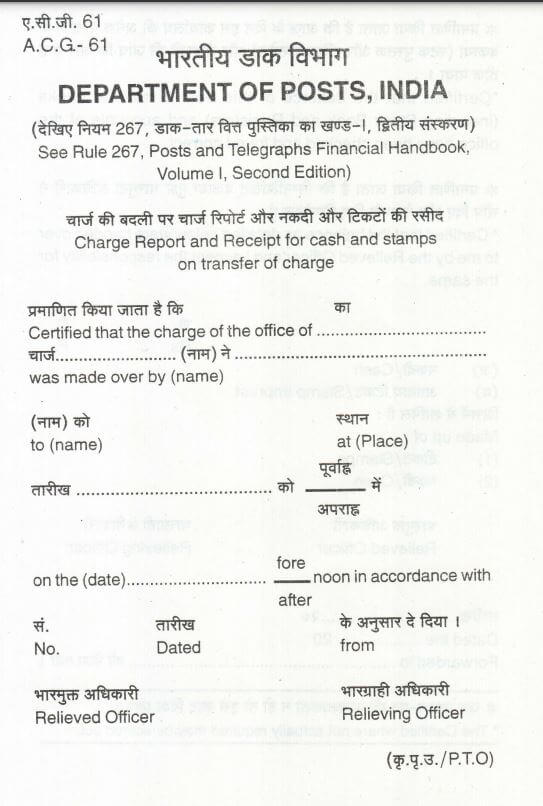
2 Comments
Nice post! This is a very nice blog that I will definitively come back to more times this year! Thanks for informative post. how much is a zero gravity chair
ReplyDeleteWho will run T code zpay_bankcredit in sap csi... Treasurer or accountant?
ReplyDelete