Do you want to change CSI Password? If yes then this post is for you.
Here I explained how to change the CSI password in IM Portal India Post.
A step-by-step procedure is described to change the CSI user ID password.
Procedure to change CSI user Id Password in IM Portal India Post
Follow the below procedure step by step to change CSI Password in IM Portal.
Note: Password must contain a special character, number, and capital letter while changing password in IM Portal India Post.
- First, open IM portal India Post in Sify network
- IM portal link: https://importal.indiapost.gov.in/identity/ (This link only opens in Sify network of post offices)
- Enter your current CSI user Id and Password to log in.
- Click on Change SSO password.
- Type new password in set new password column.
- Type the same password in confirms password column.
- Click on the submit button.
- Wait for 30-35 minute
Note: Password must contain a special character, number, and capital letter while changing password in IM Portal India Post.
Do you know IM Portal User Manual. Check it from here
Run Daily sync and high sync after password change in IM Portal for POS and back-office Application.
Service desk Toll-free number: 022-623-12700
Read Also: How to generate payslip in DOP employee Portal through mobile
Read Also: This page can't be displayed error solution
Run Daily sync and high sync after password change in IM Portal for POS and back-office Application.
How to change CSI Password into Default password
If you want to change your CSI Password in default password, then you also call below India Post Service Desk toll-free number.Service desk Toll-free number: 022-623-12700
Read Also: How to generate payslip in DOP employee Portal through mobile
Read Also: This page can't be displayed error solution








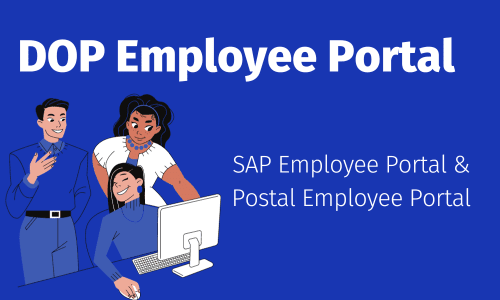
0 Comments