Procedure to install RD service and driver
Open the browser and type the following line to download the RD service
http://www.acpl.in.net/RdService.html?
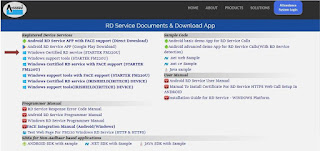
http://www.acpl.in.net/RdService.html?
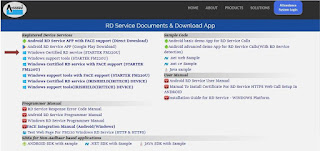

Go to that folder where two files have downloaded (Files name are as under) and unzip as mentioned below.


Click on ACPL FM 220 R D Service to install it and follow as under.
Setup FM220 RD Service
Download Windows certified RD service from http://acpl.in.net/RdService.html? Link and download Windows Certified RD Service.

Click on next and select the installation folder.

Click next button for confirm to Start installation.

Click next and wait for RD setup to start
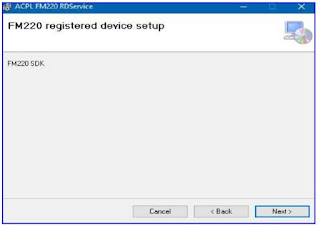
Wait to install all necessary files
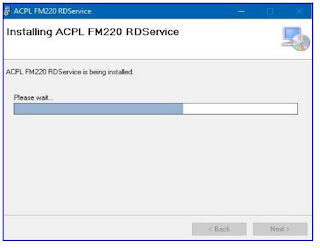
Click on close button for exit

Download Windows Support Tool from http://acpl.in.net/RdService.html? Link and download Windows support tools

Click on next button and select installation folder, after selection, again click on next button.

Confirm installation and click next to start further installation

After clicking on next button, it will display message that your application is installed, click on close button for exit.

Click on next and select the installation folder.

Click next button for confirm to Start installation.

Click next and wait for RD setup to start
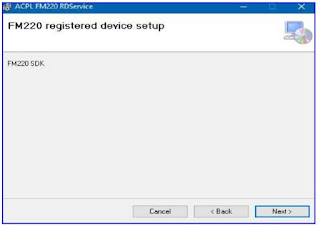
Wait to install all necessary files
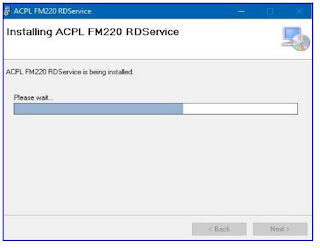
Click on close button for exit

Setup FM 220 RD Service Support Tools
Click on Setup 220 R D Service support tool to install it and follow as under (Always fives Next & Finish, Never try to cancel or ignore.Download Windows Support Tool from http://acpl.in.net/RdService.html? Link and download Windows support tools

Click on next button and select installation folder, after selection, again click on next button.

Confirm installation and click next to start further installation

After clicking on next button, it will display message that your application is installed, click on close button for exit.
After installation, it will display automatic FM220 Device installer.
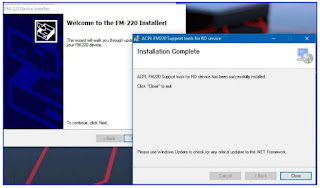
Click on next and wail for device drivers to install in your PC.

If driver is successfully installed in your PC, then it will display device status as “Ready to use”.
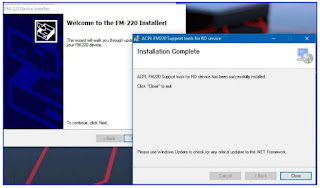
Click on next and wail for device drivers to install in your PC.

If driver is successfully installed in your PC, then it will display device status as “Ready to use”.
If driver is not installing in your PC, then it will displayed device status as “Device driver failed”.
Right Click on FM220 Support Tool icon from taskbar. You will able to see FM220 support tool icon in windows taskbar.
After right click you will able to see
Popped up menu. Just click on
After selecting ‘Register Device’ wait for any response notification to come. >After successful registration of device, you will able to see ‘Registration Success’ notification.

Right-click on FM220 Support Tool icon form taskbar

Right-click on FM220 Support Tool icon form taskbar
Thank You

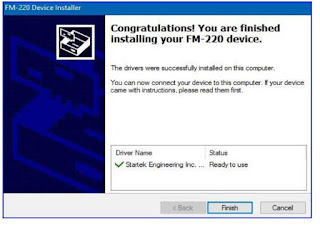
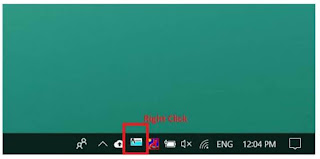









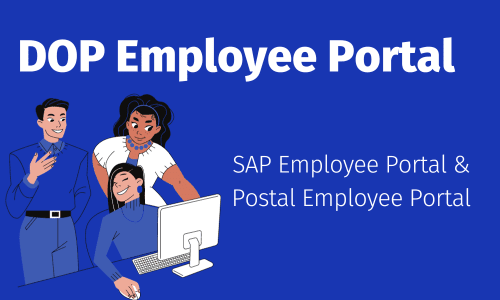
0 Comments